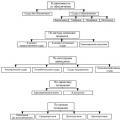Sony XPERIA Z Ultra is first Sony Mobile phablet. This phablet has very large fullHD display, powerfull quadcore CPU from Qualcomm, 2 GB RAM or 8 megapixel camera. Phablet is also water resistance. Below you can find the latest firmware for the phone.
First of all one important thing – before you start to do anything with your phone, do the backup of your personal data. It is only for your safety in case that something goes wrong or any mistake happens. In that case you can use the backup to restore the data and try to do everything once again. Each tutorial has been done many times to verify its propriety, so just read carefully all instructions and continue step by step. The major part of every file has been created by myself and every file has been tested on the corresponding phone. In this guideline related to the Sony XPERIA Z Ultra you can find some photos and videos showing how to proceed, but the most important thing are the below written manuals. All referenced files are determined . So, what can you expect in terms of mentioned manuals / tutorials?
It is following 3 guidelines showing HOW TO:
1. Install firmware for Sony XPERIA Z Ultra
Android 5.1.1 (for Sony XPERIA Z Ultra C6833 it is currently the 14.6.A.1.236 firmware)
Android 5.0.2 (for Sony XPERIA Z Ultra C6833 it is currently the 14.5.A.0.270 firmware)
Android 4.4.4 (for Sony XPERIA Z Ultra C6833 it is currently the 14.4.A.0.108 firmware)
Android 4.3 (for Sony XPERIA Z Ultra C6833 it is currently the 14.2.A.1.136 firmware)
Android 4.2.2 (for Sony XPERIA Z Ultra C6833 it is currently the 14.1.B.2.257 firmware)
2. unlock the bootloader (in case you want to install the custom kernels with recovery menu and much more)
3. relock bootloader on your phone
1. Install firmware for Sony XPERIA Z Ultra
b) download OS for your Sony XPERIA Z Ultra (you can choose from list below)
b1) Android 5.1.1 (mirror Google Drive) for Sony XPERIA Z Ultra C6833
b2) Android 5.0.2 for Sony XPERIA Z Ultra C6833
b3) Android 4.4.4 for Sony XPERIA Z Ultra C6833
b4) Android 4.3 for Sony XPERIA Z Ultra C6833
b5) Android 4.2.2 for Sony XPERIA Z Ultra C6833
c) open the XPERIA Flashtool, click on flash and choose downloaded firmware, than click ok. Important – if you do not want to delete any data of your phone, just uncheck flashing userdata.sin file. All data will remain in your phone, but sometimes it can cause additional troubles. So it is better (and I recommend that) to do the backup of your personal data, than proceed with clean instalation and then restore your personal data.
d) turn off your phone and when Flashtool shows pop up window, connect phone to PC with holding volume down button
e) after few minutes all is done and your phone gets the new firmware
2. how to unlock your bootloader
a) download and install latest
c) turn off your device and when Flashtool shows pop up window, connect device to PC with holding volume down button
d) Flashtool will check your device and than you need to connect your device once more, now with holding volume up button
e) click on get unlock key button, it will switch you to Sony Mobile website, here select your phone and hit continue
f) fill your email adress and accept terms and conditions, than click submit
g) go to your mailbox and click on Click here to proceeed link in mail from Sony Mobile
h) copy IMEI from Flashtool to Sony Mobile site and once more accept term and contidion, than click submit
i) copy unlock key to Flashtool window and than click unlock
j) your device is unlocked
3. how to relock your bootloader
a) download and install latest
b) start Flashtool and click on BLU button on the top
c) turn off your phone and when Flashtool shows pop up window, connect phone to PC with holding volume down button
d) just click on relock button and your bootloader is locked for now
Sony Xperia Z Ultra (C6833) - это смартфон от японского бренда, который работает на Android 4.2. Здесь Вам доступна прошивка, сброс настроек, инструкции, а также есть инфа, как получить рут-права. Более того, Вы узнаете полные характеристики своего Сони Икспириа.
Root на Sony Xperia Z Ultra (C6833)
Как получить root для Sony Xperia Z Ultra (C6833) см. в инструкции ниже.
Если приложения не помогли - спросите в теме или воспользуйтесь полным списком рут-утилит из шапки темы.
Характеристики
- Стандарт: GSM 900/1800/1900, 3G, LTE
- Тип: смартфон
- Операционная система: Android 4.2
- Тип корпуса: классический
- Материал корпуса: металл и пластик
- Конструкция: водозащита
- Тип SIM-карты: Micro-SIM
- Количество SIM-карт: 1
- Вес: 212 г
- Размеры (ШxВxТ): 92x179x6.5 мм
- Тип экрана: цветной TFT, 16.78 млн цветов, сенсорный
- Тип сенсорного экрана: мультитач, емкостный
- Диагональ: 6.44 дюйм.
- Размер изображения: 1080x1920
- Устойчивое к царапинам стекло: есть
- Тип мелодий: полифонические, MP3-мелодии
- Виброзвонок: есть
- Фотокамера: 8 млн пикс., 3264x2448
- Функции камеры: автофокус, цифровой Zoom 16x
- Распознавание: лиц
- Запись видеороликов: есть
- Geo Tagging: есть
- Фронтальная камера: есть, 2 млн пикс.
- Аудио: MP3, FM-радио
- Диктофон: есть
- Разъем для наушников: 3.5 мм
- Видеовыход: MHL
- Интерфейсы: USB, Wi-Fi, Wi-Fi Direct, NFC, Bluetooth
- USB-host: есть
- Спутниковая навигация: GPS/ГЛОНАСС
- Cистема A-GPS: есть
- Доступ в интернет: WAP, GPRS, EDGE, HSDPA, HSUPA, email POP/SMTP, email IMAP4, HTML
- Поддержка DLNA: есть
- Процессор: 2200 МГц
- Количество ядер процессора: 4
- Объем встроенной памяти: 16 Гб
- Объем оперативной памяти: 2 Гб
- Поддержка карт памяти: microSD (TransFlash), объемом до 64 Гб
- Дополнительные функции SMS: ввод текста со словарем
- MMS: есть
- Емкость аккумулятора: 3000 мАч
- Время разговора: 16:00 ч:мин
- Время ожидания: 820 ч
- Время работы в режиме прослушивания музыки: 110 ч
- Громкая связь (встроенный динамик): есть
- Профиль A2DP: есть
- Датчики: освещенности, приближения, гироскоп
- Поиск по книжке: есть
- Обмен между SIM-картой и внутренней памятью: есть
- Органайзер: будильник, калькулятор, планировщик задач
- Особенности: уровень защиты - стандарты IP55/IP58
- Дата анонсирования (г-м-д): 2013-06-25
»
Прошивки для Sony Xperia Z Ultra (C6833)
Официальная прошивка -
Официальная прошивка -
Если здесь еще не добавлена кастомная или официальная прошивка на Сони, то создайте на форуме тему, в разделе , наши специалисты оперативно и бесплатно помогут в т.ч. с бэкапом и мануалами. Только не забудьте написать и отзыв о своем смартфоне - это крайне важно. На этой странице также появятся прошивки на Sony Xperia Z Ultra (C6833). Учтите, что для этой модели Сони необходим индивидуальный ROM-файл, поэтому не стоит пробовать файлы прошивок от других девайсов.
Какие есть кастомные прошивки (firmware)?
- CM - CyanogenMod
- LineageOS
- Paranoid Android
- OmniROM
- Temasek’s
- AICP (Android Ice Cold Project)
- RR (Resurrection Remix)
- MK(MoKee)
- FlymeOS
- Bliss
- crDroid
- Illusion ROMS
- Pacman ROM
Проблемы и недостатки смартфона от Sony и, как их исправить?
- Если Xperia Z Ultra (C6833) не включается, например, видите белый экран, висит на заставке или вовсе только мигает индикатор оповещений (возможно, после зарядки).
- Если завис при обновлении / завис при включении (нужна перепрошивка, 100%)
- Не заряжается (обычно, проблемы с железом)
- Не видит сим-карту (симку)
- Не работает камера (по большей мере, аппаратные проблемы)
- Не работает сенсор (зависит от ситуации)
Hard Reset для Sony Xperia Z Ultra (C6833)
Инструкция, как сделать Hard Reset на Sony Xperia Z Ultra (C6833) (сброс настроек). Рекомендуем ознакомиться с наглядным руководством, которое называется на Android. . 
Коды для сброса настроек (откройте номеронабиратель и введите их).
- *2767*3855#
- *#*#7780#*#*
- *#*#7378423#*#*
Hard Reset через Recovery
- Выключите устройство-> зайдите в Recovery
- «wipe data/factory reset»
- «yes - delete all user data»-> «Reboot System»
Как зайти в Recovery?
- зажмите и удерживайте Vol(-) [громкость вниз], либо Vol(+) [громкость вверх] и кнопку включения (Power)
- появится меню с лого Android. Всё, Вы в Recovery!
Сброс настроек на Sony Xperia Z Ultra (C6833) можно сделать и совсем простым способом:
- Настройки-> Восстановление и сброс
- Сброс настроек (в самом низу)
Как сбросить графический ключ
Как сбросить графический ключ, если Вы его забыли, и теперь не можете разблокировать свой смартфон Sony. На модели Xperia Z Ultra (C6833) ключ или PIN-код можно убрать несколькими способами. Снять блокировку можно и через сброс настроек, код блокировки будет удален и отключен.
- Сброс граф. блокировки -
- Сброс пароля -
Xperia Z Ultra Nougat 7.0 AOSP ROM is available through unofficial AOSP ROM update and this is a guide which explains how to update Xperia Z Ultra to Nougat ROM. This is only for Xperia Z Ultra variant C6833 model number. Please don’t try this any other Z Ultra variants. Since the , till now we have many available for various devices. Among Sony devices, we have now and and now this time the Nougat ROM (build number: NRD90M) has arrived to Sony Xperia Z Ultra (codename: togari, model number C6833).
DISCLAIMER:
THIS IS JUST AN INITIAL ALPHA ROM AND MAY NOT BE USED AS A DAILY DRIVER SOFTWARE. CHECK THE WORKING AND NON-WORKING LIST BEFORE FLASHING AND PROCEED AT YOUR OWN RISK.
Installing a custom ROM on a the Xperia Z Ultra requires the bootloader to be unlocked, which may VOID your warranty and may delete all your data. Before proceeding further you may consider . You are the only person doing changes to your phone and I cannot be held responsible for the mistakes done by you.
Status of Xperia Z Ultra Nougat 7.0 AOSP ROM build:
WHAT’S WORKING:
– Almost everything works
KNOWN ISSUES:
– Camera
– Proximity sensor
REQUIRED DOWNLOADS AND LINKS TO UPDATE AOSP 7.0 NOUGAT FOR XPERIA Z ULTRA (TOGARI):
HOW TO INSTALL/FLASH/UPDATE XPERIA Z ULTRA NOUGAT 7.0 ROM (ANDROID 7.0 AOSP ROM):
- First make sure that the bootloader is unlocked and TWRP is installed before updating the Nougat ROM to Xperia Z Ultra (togari). If not then unlock it first, install TWRP recovery and come back.
- Download the Nougat ROM zip file for Xperia Z Ultra and the Nougat Gapps zip file from the above download link. Extract the ROM zip file and you will get all fastboot flashable zip files such as: boot.img, system.img, userdata.img etc.
- Boot into the recovery image: fastboot reboot recovery
- Clean/Wipe data factory reset, Cache partition, Dalvik Cache partition from the recovery:
– Here is a guide explaining .This will delete all your data on your phone. IGNORE IF YOU DON’T WANT TO OR IF YOU HAVE ALREADY DONE THIS. You may consider complete backup of your phone data or take a NANDROID backup of the current ROM.
– .
– . - Reboot to bootloader again and flash the BOOT, SYSTEM, USERDATA and RECOVERY partitions using fastboot:
First execute the following to see if the device is detected: fastboot devicesNOTE:
If the device is detected then proceed further to flash the fastboot images if not then remove the device and re-connect till the fastboot recognizes the device.Now, to flash the ROM images, you need to have fastboot installed on your PC. If not then follow one of the following guide depending on your system type:
MANUAL FLASHING VIA FASTBOOT:
If you want to manually flash all the images then you can do so by executing the following commands in a command or terminal window:Fastboot flash boot boot.img fastboot flash userdata userdata.img fastboot flash system system.img fastboot reboot
- Alternatively this can be installed as a TWRP restoration:
INSTALL USING TWRP’s NANDROID BACKUP RESTORE:- Install TWRP recovery on Xperia Z Ultra if it’s not yet installed.
- Extract the Z Ultra Nougat ROM TWRP BACKUP .img files to the following directory location into the phone:
sdcard/TWRP/BACKUPS/*yourdevice*/*backupname* - Boot into TWRP recovery.
- Now, restore the backup that you have copied to TWRP directory.
– You may follow the same to restore the TWRP backup. Instead of selecting backup just click on restore and select the downloaded Nougat TWRP backup. Restore the System, Userdata and boot partition images .
- Boot the phone and if GApps are not already installed then follow the next steps in a custom recovery.
- Now copy the GApps to the phone using MTP mode and boot into TWRP recovery.
- Flash the Google Apps package using the TWRP recovery and then reboot to system.
– Here is a post explaining .
Reboot the phone to system from the recovery when the flashing is done, do the initial setup and then enjoy the taste of Android Nougat on Xperia Z Ultra. If you have any concerns or are you facing any problem regarding this guide or Xperia Z Ultra Nougat ROM then just login and leave a comment to get an instant reply.
Stay tuned or Subscribe to the For other Android Nougat ROMs, 14 ROMs, other ROMs and all other device specific topics.
Если вы обладатель смартфона Sony Xperia Z Ultra и вам необходимо получить root права? Тогда вам необходима подробная статья Root права для Sony Xperia Z Ultra.
Что такое Root?
Для тех кто только стал новичком или не является знатоком в огромном мире Android и не особо знаком с понятием как - Root Android , а также зачем он нужен, что можно сделать после получения Root прав или как в последствие от них избавиться если они будут уже не нужны, все это можно узнать из подробной статьи - !
Прежде всего!
В данной статье нет "левых" ссылок или не нужных действий! Если вам действительно нужны Root Права, то читайте внимательно и выполняйте шаг за шагом, это гарантия что вы сделаете все верно! Данная статья по получению Root прав разделена на две части: Первая часть - это Необходимые компоненты и условия , вторая часть - это Инструкция как с помощью полученных файлов и программ получить root права. Если в процессе получения root прав Android постоянно перезагружается или в процессе вечной загрузки (случается крайне редко, но все же), то стоит . Теперь приступим к получению Root прав!
Производители Android иногда выпускают новую прошивку, на которой не получается получить Root одним из предложенных способов, если в статье есть еще альтернативные способы, пробуйте их. Не получается все равно? Укажите версию Android и версию прошивки в комментариях (не стоит писать злобные говнокомментарии, этим вы не положите ни себе, ни другим). Завис Android (не загружается), читайте и перечитывайте с самого ПЕРВОГО АБЗАЦА, все необходимые ссылки в статье присутствуют!
Остались вопросы?
Остались вопросы или не получается получить root права на свой Android? Оставляйте комментарии, о том что у вас получилось или не получилось, либо вы сделали иначе.Необходимые инструменты и компоненты
Новый способ для ОС Android 4.4 / 5.0 / 5.1
Для этапа №1
Для этапа №2
- Установить драйвер Sony на компьютер;
- Оригинальный, неповрежденный кабель USB;
- Скачать архив с XZDualRecovery для своей модели, после загрузки разархивировать.
Инструкция как получить Root права для Sony Xperia Z Ultra
Для ОС Android 4.4 / 5.0 / 5.1
Этап №1
1. Приложение Kingroot
сбросить на устройство и установить. Если появиться похожее окно, разрешить и продолжить; 2. Запустить только что установленное приложение Kingroot;
2. Запустить только что установленное приложение Kingroot;
3. Нажать синюю кнопку Root (Start root / Try to root), при появление окна с предупреждением нажать «ОТКЛОНИТЬ»;
 4. Подождать пару минут пока выполняется операция получения root доступа;
4. Подождать пару минут пока выполняется операция получения root доступа;
5. Через время «Root получен»:
6. Далее перейти в меню управления Root правами и разрешить «Программа ADB»
Этап №2

Устаревшие способы
Способ №2
1. Подключить смартфон Sony Xperia Z Ultra к ПК
2. Запустить программу Kingo Root
3. Нажать кнопку ROOT

4. Root права получены!
Способ №3
1. Архив разархивировать
2. Запустить файл Flash.bat (который был ранее в архиве)
 3. Смартфон перевести в режим Fastboot — выключить смартфон, подключить к ПК и зажать громкость вверх
3. Смартфон перевести в режим Fastboot — выключить смартфон, подключить к ПК и зажать громкость вверх
4. Прошить файл (в программе) Old stock kernel with Recovery — нажать кнопку 1
5. Отключить смартфон от ПК, при запуске смартфона, когда загорится индикатор зажать кнопку громкость вверх для попадания в режим Recovery
6. Прошить файл UPDATE-SuperSU.zip в Recovery
7. Выключить смартфон, перевести в fastboot
8. Прошить New 290 custom kernel
9. Включить смартфон, Root получен
Способ №4
Устройство не отключать от ПК до окончания получения Root
Last updated: May 2, 2019.
The Sony Xperia Z Ultra
Sony has begun rolling out an update to Android 5.1.1 Lollipop for their Xperia Z Ultra C6833, C6806 and C6802. This update has build number 14.6.A.0.368.
The update fixes the Stagefright exploit and also brings a number of changes. This includes the integration of LinkedIn with Calendar and Contacts, enhancements to the focus, speed and accuracy of the Camera, new themes, setting menu icons and additional options for Bluetooth and WiFi in the notification menu.
The new update is rolling out to users in selected regions through OTA and Sony PC Companion. If it has not reached your region yet, you can either wait or use the method we include below to flash this update manually.
In this post, were going to show you how you can use Sony Flashtool to update an Xperia Z Ultra C6833, C6806 or C6802 to Android 5.1.1 Lollipop 14.6.A.0.368 firmware.
Prepare your phone:
- Only use this guide if you have a Xperia Z Ultra C6833, C6806 or C6802. If you have another device and your try to use this guide, you could brick the device. Make sure you have the right device by going to Settings>About Device, and looking for the model number.
- Charge device battery is at least over 60 percent to make sure you don’t run out of power before flashing process completes.
- Back up the following:
- SMS messages
- Contacts
- Call logs
- Media – copy files manually to a PC/laptop
- If device has root access, you should use Titanium Backup for system data, apps and important content.
- If you have custom recovery installed such as CWM or TWRP, make a Nandroid backup.
- Enable USB debugging mode on your device. Go to Settings>Developer Options>USB debugging. If Developer Options is not in settings, first go to About Device and look for your Build Number there. Tap the build number seven times and then go back to Settings. Developer options should now be activated.
- Install and setup Sony Flashtool. Open Flashtool>Drivers>Flashtool-drivers.exe. Install the following drivers:
- Flashtool
- Fastboot
- Xperia Z Ultra
- Have an original OEM data cable on hand to connect your device and a PC or laptop.
Note: The methods needed to flash custom recoveries, roms and to root your phone can result in bricking your device. Rooting your device will also void the warranty and it will no longer be eligible for free device services from manufacturers or warranty providers. Be responsible and keep these in mind before you decide to proceed on your own responsibility. In case a mishap occurs, we or the device manufacturers should never be held responsible.
Download:
Latest firmware Android 5.1.1 Lollipop 14.6.A.0.368 FTFfile for your device
- Xperia Z Ultra C6802 Link 1 |
- Xperia Z Ultra C6833 Link 1 |
Update Sony Xperia Z Ultra C6802, C6806, C6833 To Official Android 5.1.1 14.6.A.0.368 Lollipop Firmware
- Copy and paste the downloaded file to Flashtool>Firmwares folder.
- Open Flashtool.exe
- On the top left corner you will see a smalllightening button. Hit it and thenselect
- Selectfile placed in Firmware folder in step 1
- Starting from right side,select what you want wiped. We recommend you wipe Data, cache and apps log.
- Click OK and firmware will begin preparing for flashing.
- When firmware is loaded, connect device to computer by turning it off and pressing volume down. Keeping volume down pressed, use the data cable to connect your device and the PC.
- When device is detected in Flashmode, firmware will automatically start flashing. Keep volume down key pressed until finished.
- When you see “Flashing ended or Finished Flashing” let go of the volume down key, disconnect device from computer and reboot it.
Have you installed Android 5.1.1. Lollipop on your Xperia Z Ultra?
Share your experience in the comments box below.
Related Posts

Installing I9105XXUBMH4 Android 4.2.2 Jelly Bean Official Firmware To Samsung Galaxy S2 Plus I9105
Last updated: May 2, 2019.The Jelly Bean Official Firmware Samsung has …
October 17, 2013

How To: Update To Android 6.0 Marshmallow Official Firmware The Samsung Galaxy S6 And S6 Edge SM-G920F
Last updated: May 2, 2019.The Samsung Galaxy S6 And S6 …
February 15, 2016